How Milwaukee One-Key Works: A Quick Look
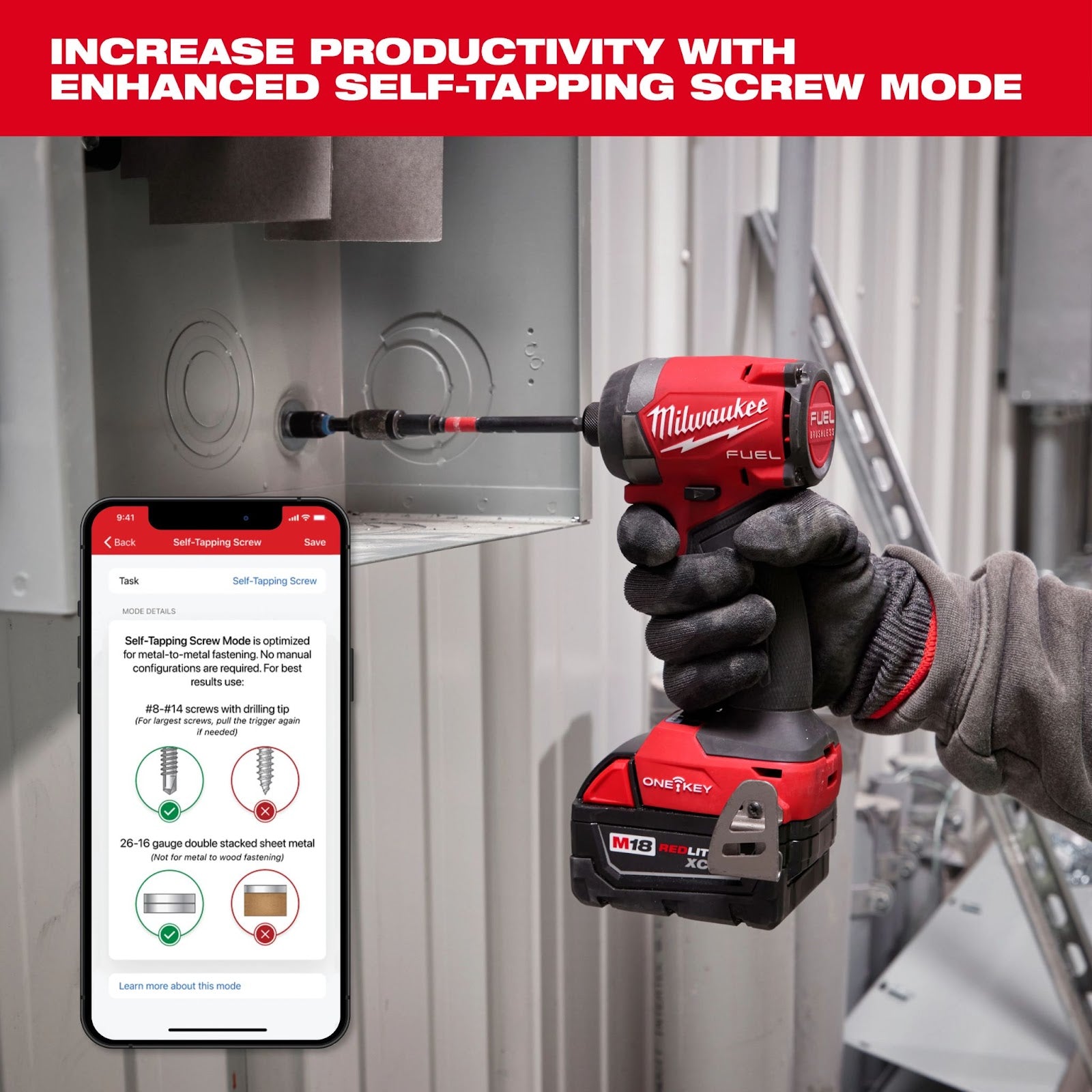
Setting Up Milwaukee One-Key: Streamlining Tool Management from the Start
The world of tool management with Milwaukee One-Key is streamlined and productive.
Ensuring efficient tool organization and oversight is paramount for a contractor or a construction company operating in the fast-paced construction field.
Setting up Milwaukee One-Key is a straightforward process that paves the way for enhanced tool control and inventory management.
Let's dive into the basics of the initial setup process and get you on your way to optimizing your construction workflow.
Step 1: Creating Your One-Key Account
The first step is to create a One-Key account. You have two convenient options: the user-friendly mobile app or the intuitive website interface.
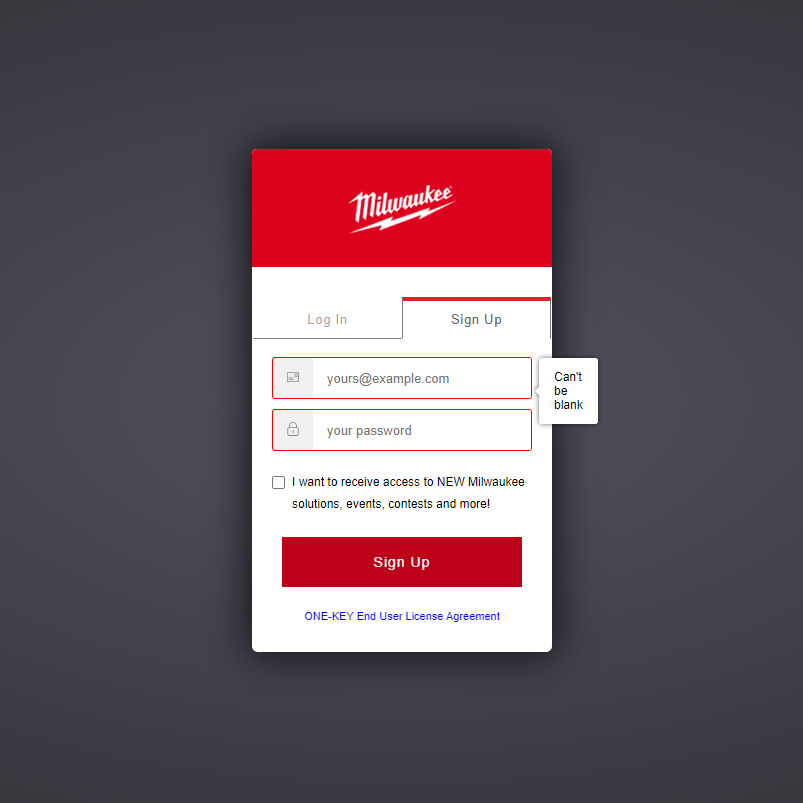
Here's how:
Mobile App Setup:
- Download the Milwaukee One-Key app from your app store.
- Open the app and follow the prompts to create your account. You must provide basic information, including your email and a secure password.
Website Setup:
- Access the Milwaukee One-Key website through your preferred web browser.
- Look for the "Sign Up" or "Create Account" option and click on it.
- Complete the registration form with the required details, ensuring you choose a strong password to safeguard your account.
Step 2: Connecting Your One-Key Enabled Tools
With your One-Key account ready, it's time to bridge the gap between your tools and the digital realm. This connection transforms ordinary tools into intelligent, trackable assets that can be managed at your fingertips.
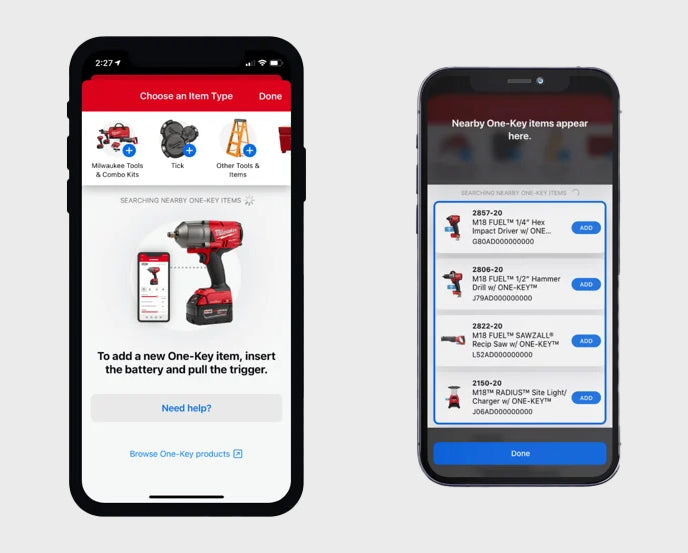
Mobile App Tool Connection:
- Log in to your One-Key account via the mobile app.
- Navigate to the "Add Tool" or similar option within the app's menu.
- Follow the on-screen instructions to pair your One-Key-enabled tools with your account. This typically involves scanning QR codes, serial numbers, or Bluetooth connectivity.
Website Tool Connection:
- Sign in to your One-Key account on the website.
- Explore the tool management section or a similar category.
- Input the necessary details for each tool, including serial numbers, model information, or other identifiers.
Step 3: Building the Bridge Between Tools and App
A direct and secure bridge is established between each tool and the app as you connect your tools to your One-Key account. This bridge empowers you with real-time insights, including:
- Location Tracking: Pinpoint the exact location of your tools, on-site or off-site, thanks to advanced GPS technology.
- Usage Data: Keep tabs on tool utilization, enabling informed decisions about tool allocation and replacements.
- Customized Settings: Fine-tune notifications, alerts, and tool profiles to suit your job requirements.
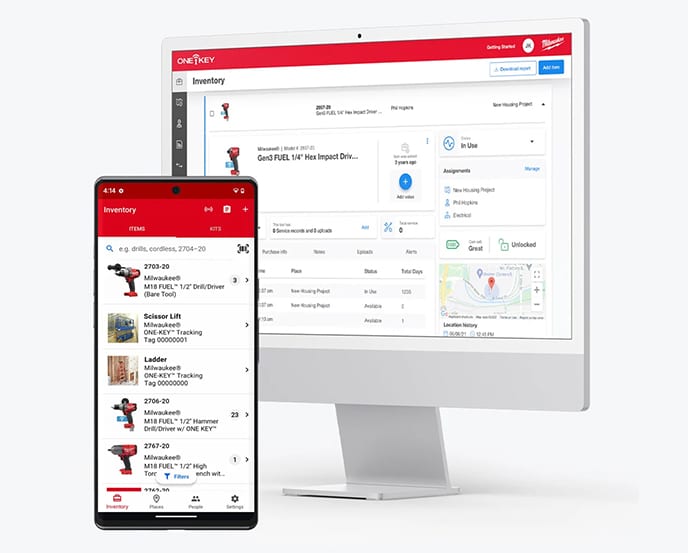
Unlocking Efficiency with Milwaukee One-Key

In a world where every minute counts, Milwaukee One-Key is a beacon of innovation for contractors and large construction firms. With One-Key remote control, real-time tracking, and advanced diagnostics, you can elevate job site efficiency to unprecedented heights.
Remote Tool Control and Customization
Seamless Tool Control at Your Fingertips
Let’s say you're at one job site but suddenly realize that a tool's settings need adjustment at a different location.
Instead of the hassle of physically traveling to the other location, Milwaukee One-Key empowers you to take control remotely. The One-Key mobile app acts as your virtual command center, allowing you to tweak, fine-tune, and customize your tools at your fingertips.
But how does this work? Let’s look at it Step-by-Step:
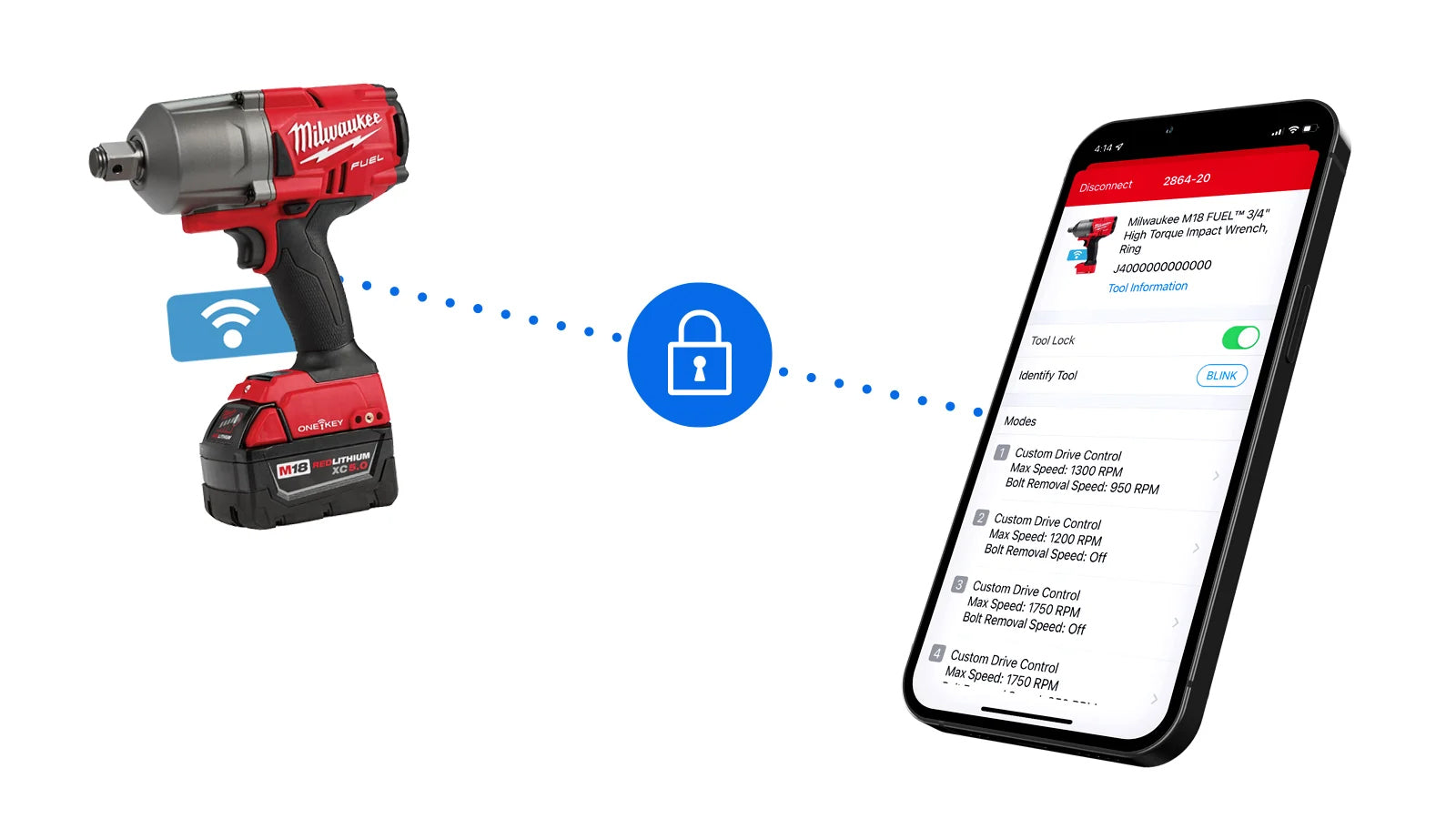
- App Access: Open the Milwaukee One-Key mobile app on your smartphone or tablet. Log in to your account to access your personalized tool inventory.
- Tool Selection: Choose the specific One-Key-enabled tool you wish to control remotely from your inventory. This tool should be linked to your account, establishing a seamless connection.
- Customization Options: Open the tool's settings within the app. Here's where the magic happens. You can adjust parameters such as speed, torque, or other settings specific to the tool's functionality.
- Lock and Unlock: Need to secure a tool or grant access to a team member? With One-Key, you can remotely lock or unlock the tool, ensuring maximum security and controlled access.
- Task-Specific Parameters: Different tasks require different settings. One-Key lets you set task-specific parameters for your tools, optimizing their performance for each job.
Milwaukee One-Key: Revolutionizing Tool Management
In the dynamic field of construction, the efficient management of tools isn't just a convenience—it's a fundamental pillar of success.
Enter Milwaukee One-Key, an innovative solution that has reshaped how professionals engage with their tools, ushering in an era of efficiency, precision, and control.
In this article, we'll navigate the landscape of Milwaukee One-Key, shedding light on its dynamic features, practical applications, and invaluable insights that will empower you to unlock its full potential.
The information shared here will equip you with the knowledge necessary to master the art of streamlined, intelligent, and responsive tool management.
With Milwaukee One-Key leading the way, the era of misplaced tools, laborious inventory checks, and operational inefficiencies has given way to a new standard of excellence.
Inventory Tracking and Asset Management
How One-Key's real-time tracking works
- Tool Location Visibility: Upon integrating your tools with the One-Key app, each tool provides real-time information. The One-Key mobile app acts as your digital map, displaying the precise location of each tool, whether it's resting in your truck or scattered across different job sites.
- Instant Tracking: Select the Power tool you're searching for in the app. One-Key will pinpoint its exact location on the map. Whether a few steps away or across town, you'll know where it is, saving precious time and minimizing disruptions.
- Preventing Unnecessary Replacements: The risk of missing or misplaced tools significantly diminishes with real-time tracking. Unnecessary tool replacements have become a thing of the past, saving you money and ensuring you're always equipped with the right gear.
Exploring The Inventory Dashboard
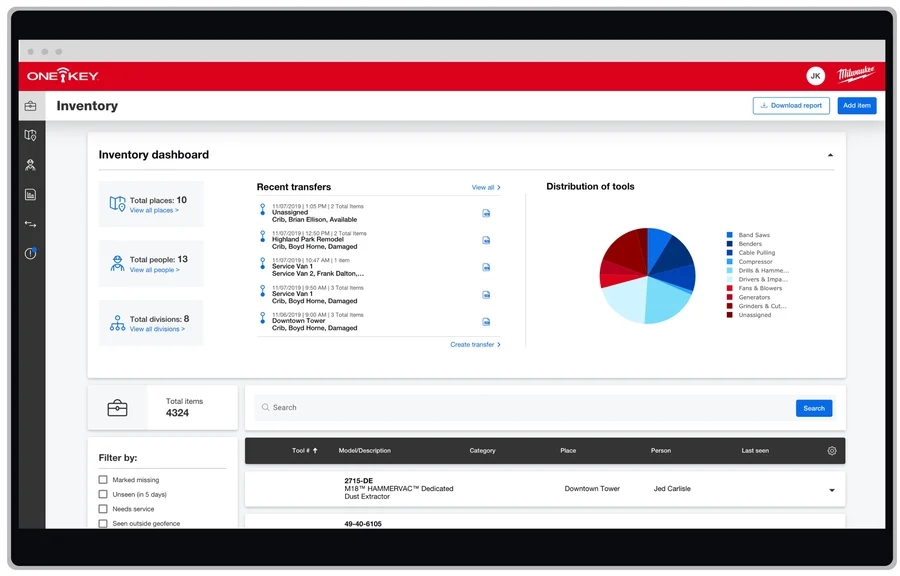
The Inventory Dashboard provides access to comprehensive information, including all items and kits, tool users across people, places, divisions, tool transfers, and tool manufacturers.
This feature strategically centralizes essential data for streamlined inventory management, making it user-friendly and empowering you to make informed decisions. Effectively track, analyze, and optimize your inventory using the dashboard to enhance operational efficiency and resource utilization across the board.
Transfer and Places Tab Dashboard
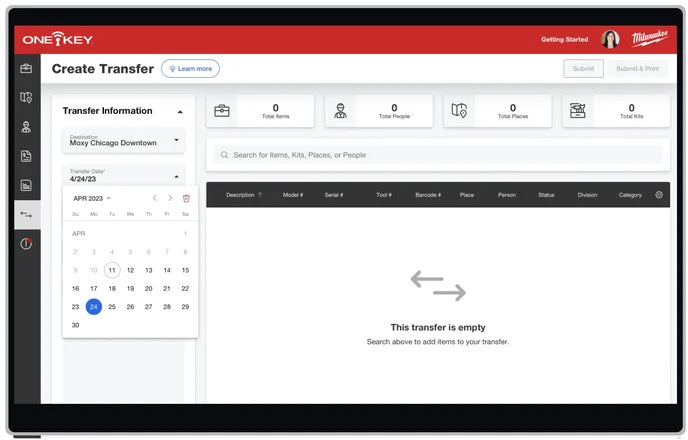
The Transfer Dashboard offers comprehensive oversight of tool and product transfers throughout your organization.
This centralized hub is pivotal as transfers can be initiated from various sections within the app, such as Inventory, Places, or Crew Member’s dashboards. Accessing a comprehensive transfer history, you can easily review recent transfers between individuals or locations within the Transfer Dashboard.
Meanwhile, Milwaukee One-Key's Places tab provides multiple avenues for efficient job site management and tool tracking. You can establish designated tool usage or storage locations in the Places section.
The Places Tab dashboard provides an overview of the total items in each location and the number and types of places and offers a convenient search function. Adding new Places is efficient, enabling you to provide names and details and assign responsible individuals. You can input details such as VIN, make, and model when working with vehicles.
Tool Kitting
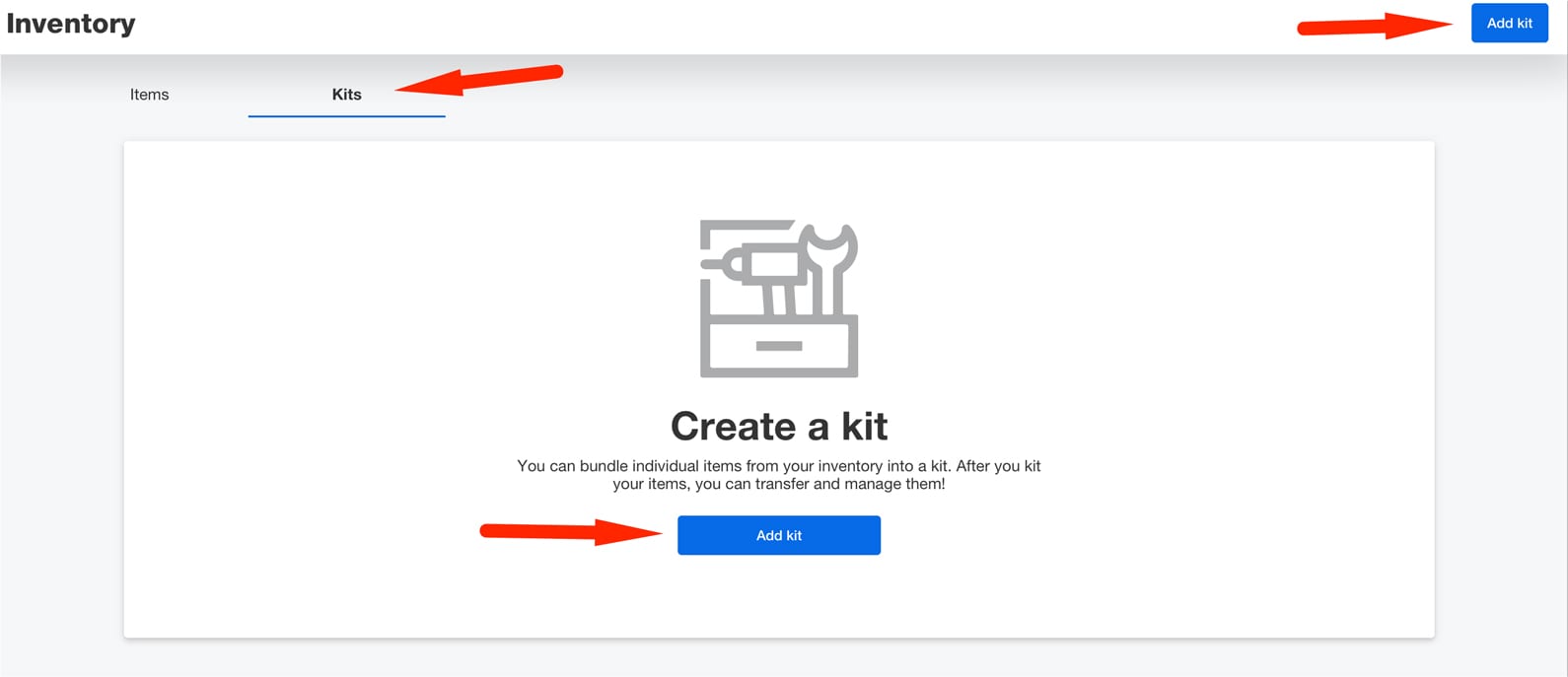
The One-Key tool kitting feature simplifies the process of grouping and organizing various tools and equipment needed for a job, making it especially useful for preventing the loss of smaller items.
Keeping track of these essential yet easily misplaced tools on a bustling construction site can be challenging. With One-Key's tool kitting, you can conveniently assemble these items in one location, ensuring easy access, better organization, and accurate tracking within the app.
How-to-use tool kitting on the app:
-
Go to "Kits" in Inventory
- Visit the web app on your computer.
- Choose "Kits" from the options ("Items" or "Kits").
-
Create and Manage Your Kit
- Number your kit for easy reference.
- Name your kit and select the project.
- Optionally, add a photo for identification.
-
Add Items to Your Kit
- Save your kit or add items to it.
- Add items by searching or scrolling through your inventory.
- Select "Add items to kit" when done.
-
Kit Management
- Save your kit if it's ready.
- Edit by using the overflow button in the kit details.
- Change the number and name, or delete using the overflow button.
-
Kit Options
- "Change items" to modify kit content.
- "Transfer kit" to change its destination.
- "Disassemble" to return tools to inventory.
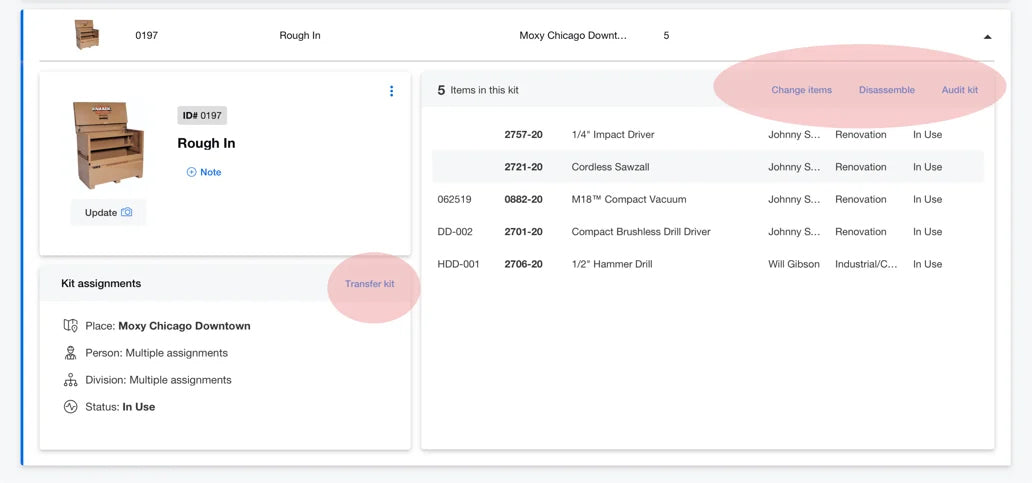
If you need smartphone App instructions, check out this quick video provided by Milwaukee:
Job Costing: Applying Rental Rates to Inventory and Generating Reports
Streamline tool room operations and inventory logistics using job costing, a potent digital tool for tool rentals with comprehensive reporting.
NOTE: Use custom permissions to manage access when maintaining and viewing Job Costing information
Applying Rental Rates to New Projects/Jobs
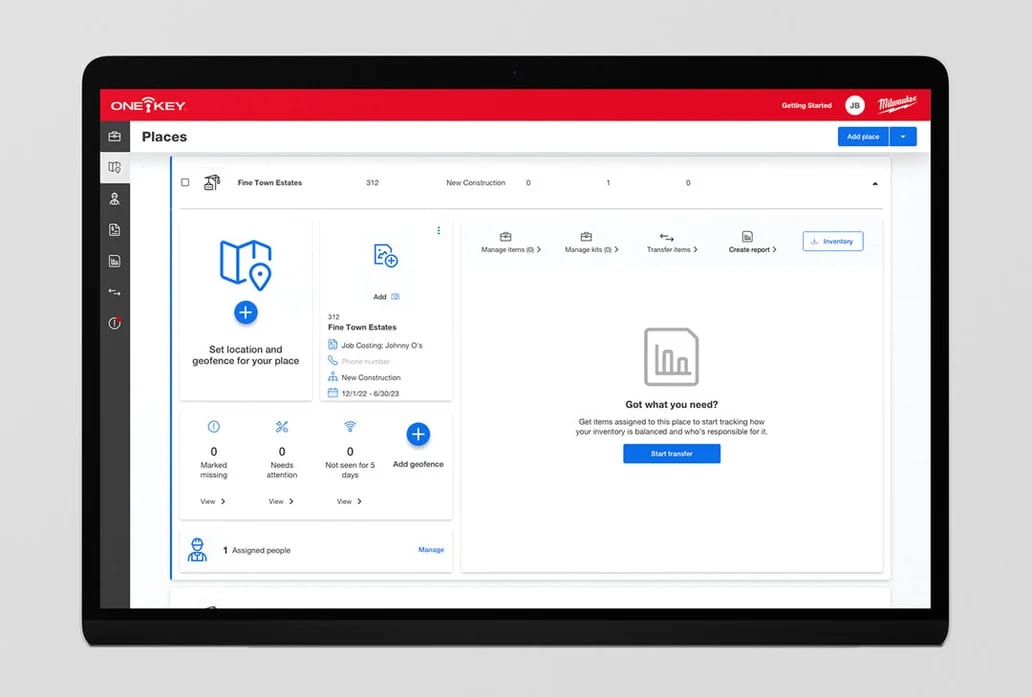
- Access "Places" on the left-hand navigation in the One-Key web app.
- Select "Add place."
- Choose the Project/Job category (not for vehicles or HQs).
- In the "Add project/job" screen, opt for job costing and apply rental rates by selecting "Yes."
- Choose a rate sheet from the dropdown menu or view it to customize charges.
- Complete the place's details and save.
Applying Rental Rates to Existing Projects/Jobs
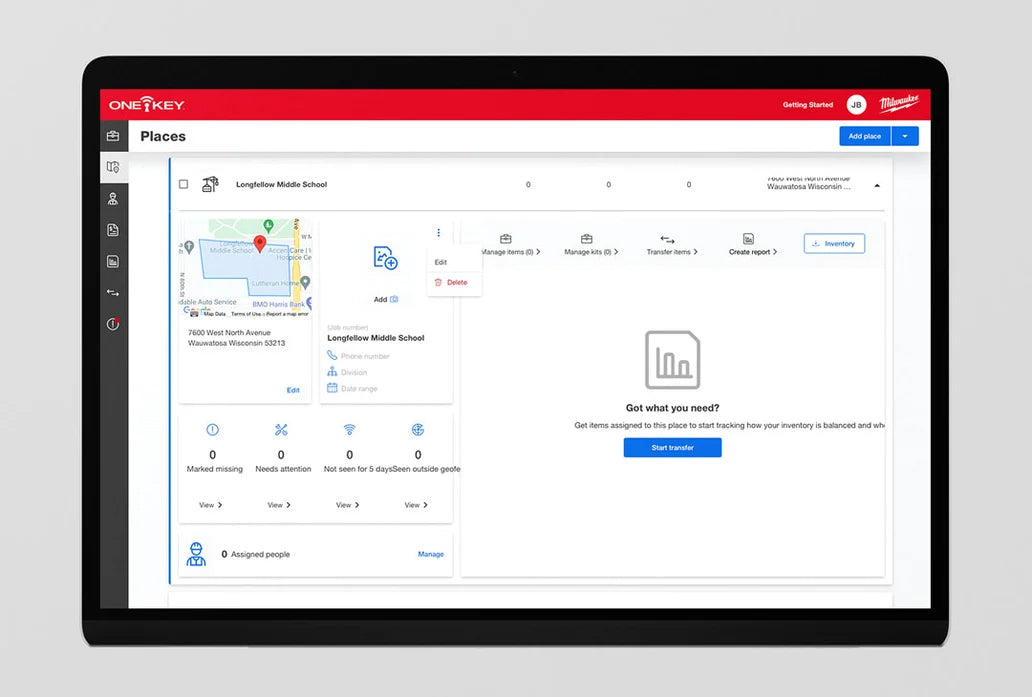
- Go to "Places" on the left-hand navigation.
- Select "Add place."
- Locate the desired project/job (not for vehicles or HQs).
- Open the place's details card, click the overflow icon, and choose "Edit."
- Choose job costing and apply rental rates by selecting "Yes."
- Pick a rate sheet from the dropdown or view it to customize charges.
- Save your selections.
With rental rates added, you can see these terms applied in various areas, including:
Itemized rates for each item within a kit.
Itemized rates are visible in an item's details card within a kit or job with applied rental rates, including the option to mark an item as "No charge."
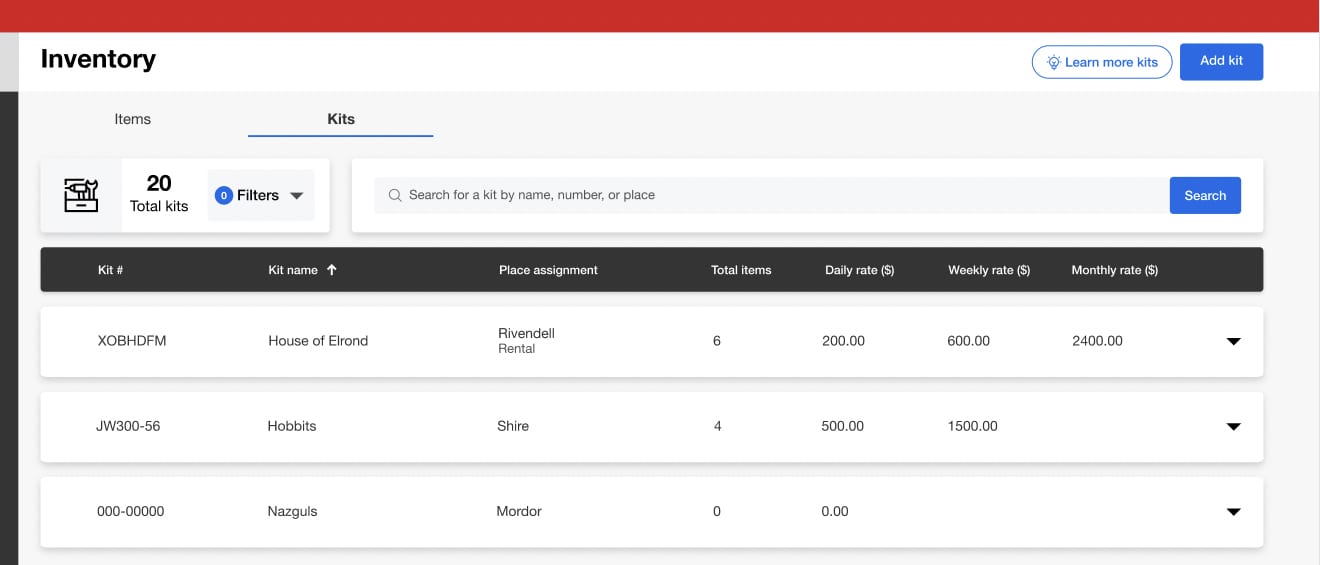
Tool Performance Monitoring and Diagnostics
In construction, tools are more than mere assets — they're the lifeblood of your operations.
Milwaukee One-Key empowers users with an innovative dimension to tool diagnostics.
Imagine having a digital assistant that tracks your tool's every move and provides you with critical usage patterns, runtime analytics, and performance metrics.
Understanding Tool Usage Patterns and Runtime Analytics
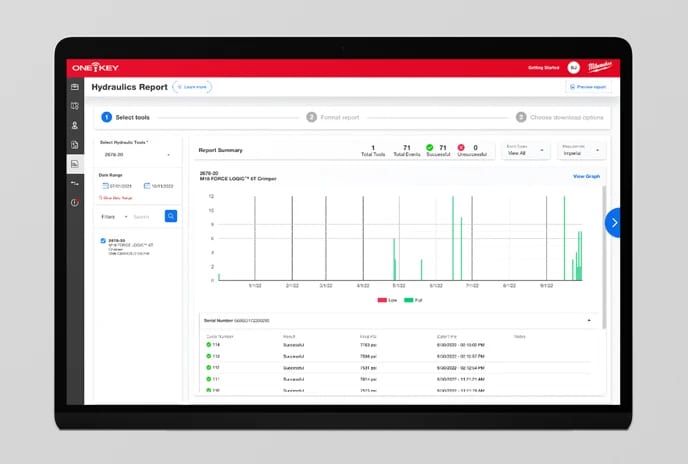
Milwaukee One-Key lets you view tool usage patterns and runtime analytics within the App. In the past, you could only pull all your tool data. But now, you can narrow it down with a specific date range. Here's the process:
- Choose your tool.
- Set your preferred date range.
Once that's done, One-Key gets to work. It gathers all data within your chosen parameters, including successful and unsuccessful events. You can include successful, unsuccessful, or all events in your report. Plus, you can choose between imperial or metric measurements based on location.
With Milwaukee One-Key, you gain a comprehensive overview of how each tool is used.
Take a closer look at the features in this video below to learn more about viewing and creating management reports:
There are a few main features that stand out with the One-Key system usage reports, and these are:
- Usage Patterns: You'll know how often a tool is utilized, helping you make informed decisions about resource allocation and equipment distribution.
- Runtime Metrics: Technicians would benefit from runtime analytics on the Milwaukee One-Key app to optimize tool usage, predict maintenance needs, and enhance overall work efficiency.
- Performance Trends: Monitor how your tools are performing over time. You’ll be able to Identify any fluctuations or anomalies indicating the need for adjustments or maintenance.
- Proactive Maintenance: Extending tool longevity and efficiency.
One-Key isn't content with just reporting numbers—it's a proactive partner in maintaining your tool arsenal. These features empower technicians to make informed decisions, streamline operations, prevent potential problems, and ensure that tools remain in top-notch condition.
Stay Informed and Organized with the Alerts Dashboard
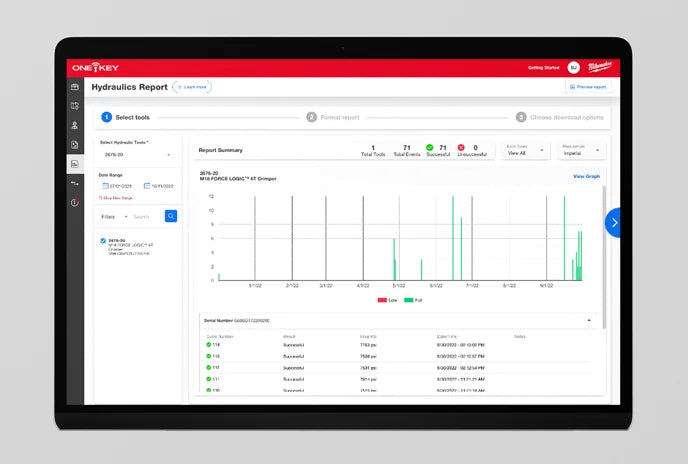
The Alerts dashboard consolidates service reminders, warnings, and geofencing alerts. It is a hub for managing personnel, inventory, and tracked tools.
Check out this short video on Milwaukee’s Alerts:
It also functions as a "Lost and Found" tool, enabling you to mark, read, unread, and recall alerts for up to 30 days, ensuring you stay in control and informed.
Why Service Reminders and Alerts are Important
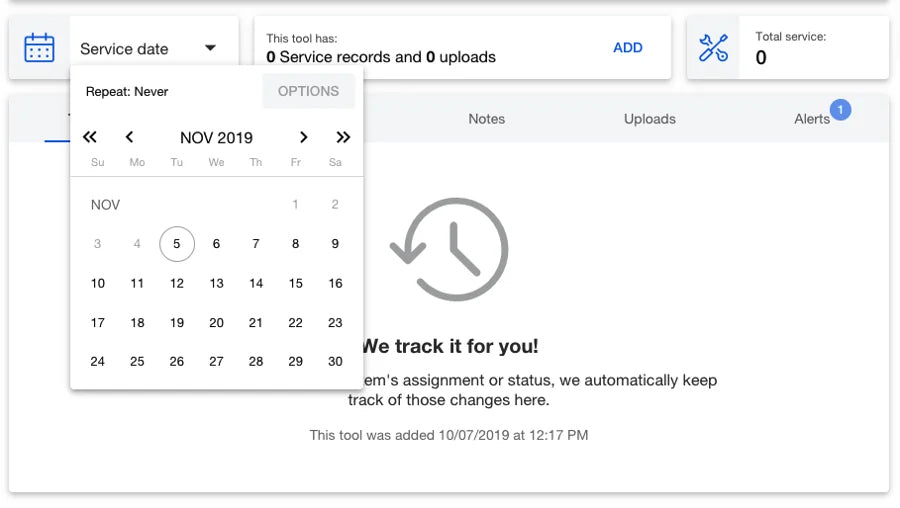
Preventive maintenance is a vital aspect of safeguarding your tools' durability. For busy tool managers overseeing extensive inventories, maintaining each item's upkeep can be a concern.
However, Milwaukee offers a solution.
With Service Reminders, you can effortlessly schedule your tool's service date and set reminders as often as needed. These reminders will prompt you when it's time to take your tool to the service center.
Additionally, you can maintain service records, consolidating crucial information in a central repository. This approach simplifies record-keeping and streamlines the process when you consider selling the tool in the future. Protect your tools' longevity with Milwaukee's comprehensive service management features.
Tips for Precision

Selecting tools for your company can be difficult, especially when there are many options and various reasons to need them.
- Define Your Needs: Identify the tasks, the materials you'll be working with, and any specialized needs unique to your project.
- Task-Specific Tools: One-Key offers diverse tools, each fine-tuned to excel in specific tasks. Whether drilling, fastening, cutting, or demolishing, One-Key has a tool tailored to your needs.
- Usage Frequency: Consider how often you'll be using the tool. Investing in a One-Key-enabled tool for high-frequency tasks can provide valuable insights into usage patterns and performance metrics.
- Performance Parameters: Evaluate the required performance parameters, such as torque, speed, and functionality. One-Key tools often come with adjustable settings, allowing you to fine-tune the tool to match your needs.
- Future-Proofing: Anticipate potential future needs. Opt for versatile tools that can adapt to various tasks, ensuring long-term value and versatility.
Autodesk 360 BIM Integration: Enhancing Construction Management
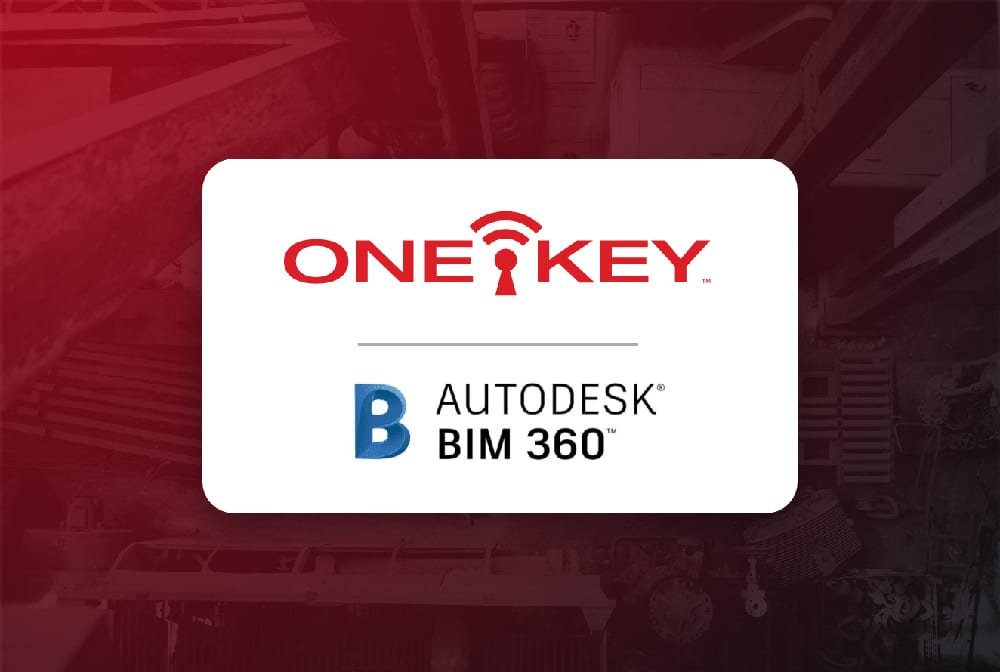
BIM 360, a comprehensive construction management suite, offers a range of solutions to streamline construction workflows and boost productivity throughout the building process.
Integrating One-Key with BIM 360 is now live and straightforward. Accessible through your One-Key profile page on your desktop, the "Link Accounts" button enables seamless data transfer between One-Key and BIM 360.
This integration facilitates the import of projects and contact information from BIM 360 and enables the direct transmission of digital torque reports from One-Key to BIM 360.
The synergy improves communication between tool teams, field operations, and back-office professionals, ultimately ensuring smoother installations and higher-quality outcomes.
AI Revolutionizes Tool Intelligence: A Glimpse into the Future
As the One-Key product line establishes its wireless connectivity and user accounts as a fundamental base, Milwaukee Tool has launched a transformative campaign over recent years by incorporating artificial intelligence (AI) into more products.
Milwaukee Tool's utilization of AI has progressed from its initial implementation in light automation tasks within quality assurance procedures to assuming a crucial role in interpreting location data from products.

Before this process, tools transmitted their data to phones, leading to a potentially excessive stream of updates. To handle this abundance of information, the system would display only the latest data, often overlooking the valuable context that accompanied it.
Through the infusion of AI, this model has leaped forward. The data deluge is now intelligently divided, enabling users to receive more reliable indicators about an item's location instead of just its last known location.
Matson, Director of Product for Milwaukee One-Key, notes, “There is an interesting runway in terms of what we can do with the machine learning model when applied to locations," and "There is a little bit more secret sauce on the horizon as it pertains to tools.”
Milwaukee One-Key: Your Gateway to Smarter Tool Management

In the dynamic world of construction and craftsmanship, Milwaukee One-Key stands as a revolutionary tool management solution.
This innovation has reimagined how professionals interact with their tools, bringing efficiency and control to the forefront. With a comprehensive understanding of Milwaukee One-Key's features and applications, you can unlock its potential for streamlined tool management.
Milwaukee One-Key Frequently Asked Questions
Are there any subscription fees for using Milwaukee One-Key?
- The Milwaukee One-Key app is free to download and use.
Does Milwaukee One-Key provide real-time tool location tracking?
- Yes, Milwaukee One-Key offers real-time tool tracking, allowing you to see the last known location of your tools on a map.
Is there a limit to how many tools I can connect to the Milwaukee One-Key app?
- No. There is no limit to the amount of tools you can store on the App.
Are there any requirements for the smartphones or devices I can use with Milwaukee One-Key?
- The app generally requires smartphones or devices with Bluetooth capability and a compatible operating system version to ensure proper connectivity and functionality.
Is the Milwaukee One-Key app available for both iOS and Android devices?
- Yes, the Milwaukee One-Key app is available for both iOS and Android devices, making it accessible to a wide range of users.
Does Milwaukee One-Key provide analytics for tool performance?
- Yes, Milwaukee One-Key offers tool performance analytics, providing data on usage frequency, application-specific settings, and more.

